Integrated Pico Fighting Board (IPFB) Setup
Welcome to the Integrated Pico Fighting Board (IPFB). If you’re here you have recently received your IPFB and want to verify your setup. First and foremost, the IPFB comes with the Pico Fighting Board Variant firmware pre-loaded. This is the 99% solution and will likely work for 99% of the FGC. The IPFB uses the GP2040-CE firmware and all of the source documents and details of that functionality can be found here: https://gp2040-ce.info/ . To learn more about the IPFB design, please review the IPFB Design Document found here: The Integrated Pico Fighting Board (IPFB) the design document has all of the pin definitions an overview of the PCB and more; its a great resource.
Ok, so what do you really need to change after install? Not much!
- If using Turbo, you will need to set the pins for the Turbo Button and the Turbo LED.
- If using RGB LEDs, you will need to verify the RGB Data pin setting.
- If using an OLED screen, you will need to verify the SDA/SCL pin settings.
This is all VERY easy to do and I purposely don’t set these to let people ease into updating the PCB and to become familiar with the web based UI. Let’s get started:
- HOLD THE START BUTTON and PLUG YOUR PCB into the computer.
- Click this link to open the WebUI for your PCB: http://192.168.7.1/
Now, you are in the webconfig, so let’s browse around.
First under SETTINGS you can change the INPUT mode, D-PAD mode, and SOCD. Adjust here based on what you need for your arcade stick. Typical settings are shown.

Next under CONFIGURATION > PIN MAPPING you will see how each button is mapped to the input pin on the RP2040 brain. If you used the Pico Fighting Board Firmware (I always do for initial programming) you will not need to change anything here.
Now, go to CONFIGURATION > ADDONS. We are going to change two values here. One for TURBO and one for TURBO LED. See the graphic below.
Next, go to CONFIGURATION > LEDs. Here we are going to set our RGB LED data pin value.
Finally, go to CONFIGURATION > DISPLAYS. Set the SDA/SCL pin values for the OLED display (if using one).
That’s it! Most of these can be ignored if you aren’t using them. If using the Panzer Fight Stick 4 – you should set all these values (except the OLED stuff) to ensure you get the best experience and have all of the extra features.
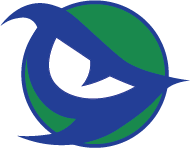
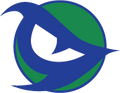





Leave a comment